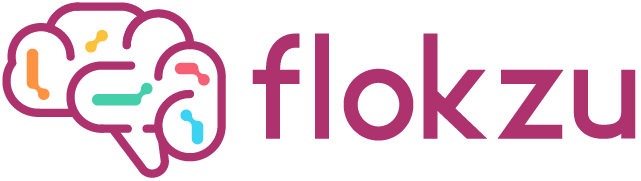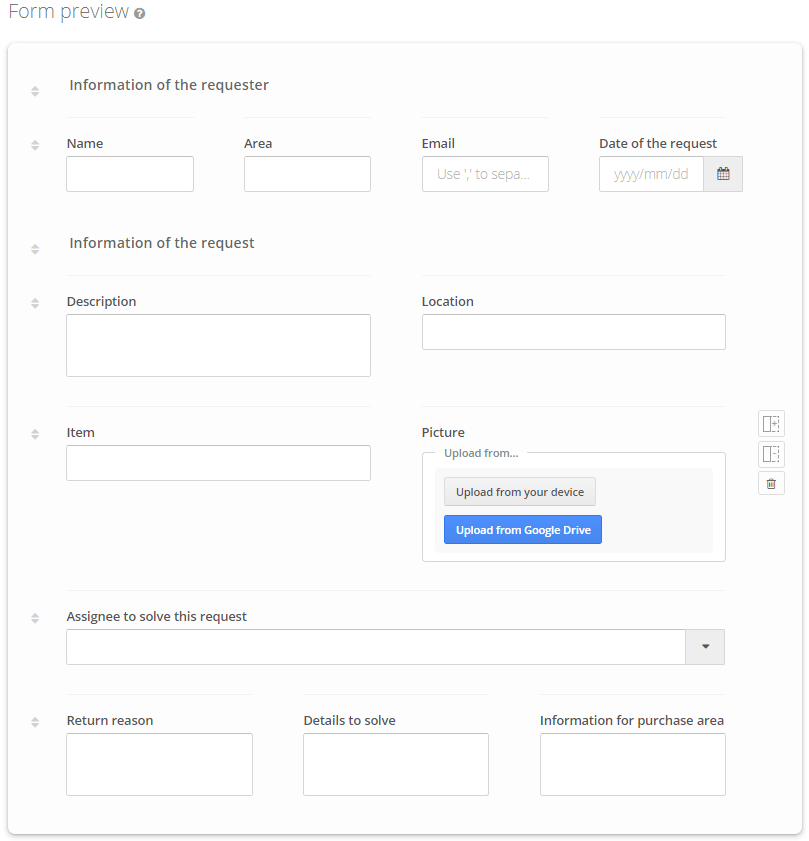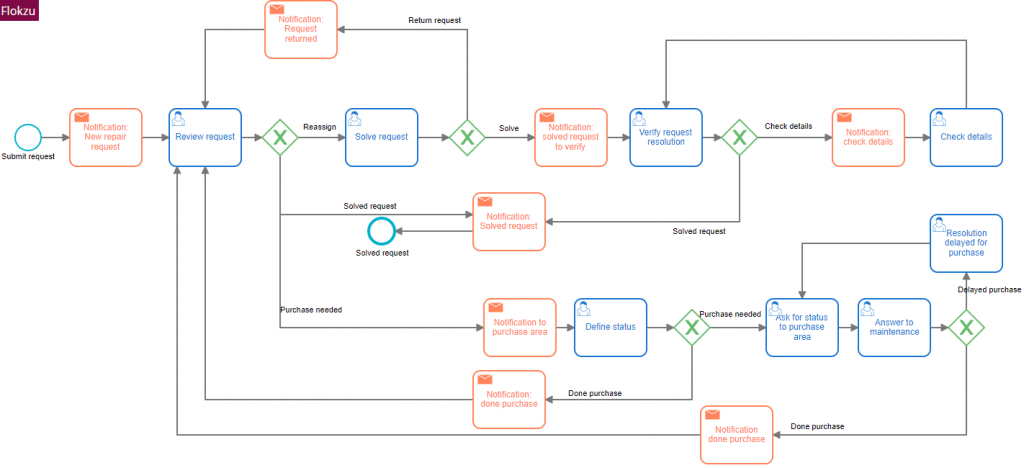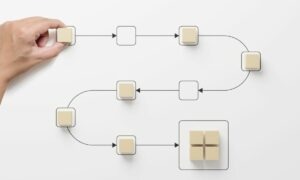Maintenance Request Process Template lets you automate the workflow of receiving, analyzing and following up issues until they are solved. Automating this process under the BPM paradigm provides several benefits.
Maintenance Request Process Template Advantages:
- Provide a formal path for employees to submit maintenance requests. Consequently, you can avoid emails, phone calls, and other informal, error-prone, mechanisms.
- Manage requests in a timely manner, with deadlines and alerts.
- The requester can quickly access the status of his request. Hence, you can see when and who completed each workflow step (audit trail).
- The Manager knows how many pending requests each person have.
- Flokzu will send automatic mail notifications. Especially relevant is the ability to notify the requester about the approval or rejection.
- It is possible to extend the flow and include further steps, escalations, etc.
- Time tracking of every request, with aggregated reports and KPI’s for process improvements.
What does this template include?
The Maintenance Request Process Template includes a fully functional form. This form provides fields to store the information about each Request.
Using Flokzu’s Form Builder you can add, remove or modify these fields.
The Maintenance Request Process Template also includes a fully functional workflow. It provides several tasks, mail notifications, and gateways. Using standard BPMN, you can easily modify the workflow to meet your particular needs. Furthermore, the graphical model allows your team to discuss and improve it. Remember that process modeling fosters collaborative teams.
Installing the template
To start using this template, simply log into Flokzu, go to the My Process option in the left menu and create a new process. Then, select the “Maintenance Request Process Template” from the templates list.
You should define the assignee for each task (stage) of the workflow. This Template assigns by default every task to “All Users”, therefore you will have to revise them. Double click each stage (the icons on the diagram) to see its settings. You also may double-click the exit transitions of the Gateway to set up conditions that divide the flow.
Once you have adjusted your Process form and workflow, press the magic Deploy button. You now have it running and available for your users.